Deploying iPads in Primary Education
iPads are becoming an important part of education resources, whether as a learning tool for pupils or a teaching aid. The devices are being used in many subjects, often creating opportunities that were previously not possible. Both Primary and Secondary schools have embraced the technology but the road to iPad success is not always smooth and deploying the devices (on whatever scale) can be a challenge for all.
Primary v Secondary
The iPad will be used in different ways throughout education. For example, an Early Years pupil could use the iPad to listen to and record phonics, a Year 6 pupil could create an eBook including video and a Year 11 could use all of his/her revision aids within an iTunes U course setup by the teacher. Therefore, strategies for how the iPads are deployed needs to take these things into account and there is certainly no one size fits all rule.
Secondary pupils are more likely to have an email address and with it a separate Apple ID (the username and password for downloading apps to the iPad) to setup their own iPad. This means that the iPad can be specific to the needs of that pupil. For example, if the pupil is doing GCSE History, the apps and books installed on this device will be specific to that. Secondary school departments may also have sets of iPads to support their needs. Many Secondary schools have given every pupil an iPad (1-1) and have even setup a bring your own device policy in order to individualize the tools and content use on the iPad. Mobile Device Management software such as Meraki can be set up to send and remove apps from pupil devices wirelessly as well as impose restrictions and authorizations. There is often an IT department in place to handle all of this.
In Primary education, the picture is different: Primary schools are often smaller and most pupils will not have school email addresses or individual iTunes accounts. Another issue is budget with many Primary schools unable to afford to give each pupil an iPad. Therefore, small sets of iPads are purchased so that schools can sample the potential without blowing their budget. Another difference is IT support as many Primary schools will have an ICT Co-ordinator who is often a full-time class teacher and their technician is usually supplied by the LEA and visits the school once per week. Therefore, Primary teachers are beginning to take more control of their iPad deployments. This is a good thing.
Individual Device
The iPad was designed for the personal user as a device somewhere between a laptop and a smart phone. It is built around an Apple ID and apps which can be setup to work instantly for the user. For example, the Ebay and Twitter apps can be setup so they are permanently logged in for the user. The iPad was not designed to be shared like laptops or PCs. This works well when a school has an iPad for each pupil but requires different considerations when fewer iPads are deployed.
There is no file management system on the iPad with the only place to save on the device itself being the camera roll which only holds photos and videos. Therefore, all other files are stored within the apps themselves. This makes workflow a challenge when pupils are sharing devices as they will need to push their completed work to the teacher using the Cloud or wirelessly.
Many Primary schools will purchase between 10-50 iPads at the beginning. The temptation is the keep these as one set that can be booked out by teachers in a similar fashion to a laptop trolley. However, this can create a number of problems. Firstly, the restrictions on the iPads will be different for each phase. For example, Early Years may wish to turn safari off and use Guided Access far more than Key Stage 2 teachers. The teacher does not want to have to set up restrictions each time they use the iPads.
Secondly, the apps on iPads will be different for each Key Stage. For example, Early Years will be using more early letter, number, role-play apps whilst Key Stage 2 will be using apps such as Book Creator, Garageband and Explain Everything. When you take into consideration the space the apps will take up, the work the pupils will save in those apps and the photos and videos in the camera roll then there will be little space left on a 16GB iPad to hold content for the whole Primary age-range.
Finally, the most used app on the iPad will be the camera, particularly in Key Stage 2. Pupils will soon build up a host of photos and videos within each iPad’s camera roll. Best practice is to teach the pupils to use the photos and videos constructively by using them in other apps such as iMovie and Book Creator and then sharing them with the teacher using workflow solutions such as www.showbie.com. This means that the the original photos and videos can be deleted from the iPads and space restored. However, this is far more difficult to achieve when the iPads are being passed around the classes as time is far more restricted.
Sharing Good Practice
The key to a successful iPad deployment lies in the teachers and how they develop ideas for implementing the devices into their lessons in creative ways. Confidence is crucial and training and regular discussion is essential. Simply providing a set of iPads for a teacher can cause stress rather than inspiration. A teacher should get to know the device first, including it’s potential and restrictions. Providing one teacher iPad at the beginning of a deployment and allowing them to use it as teaching aid will build their confidence. Staff training and collaboration will develop ideas and uses. Then regular meetings and sharing of good practice will grow. This could happen over the duration of a half-term before iPads are provided for pupil use in the classroom.
Grouping iPads
One set of iPads moved around the school can soon create headaches as the iPads will quickly fill up with apps, photos and videos. Dividing the iPads up into classes, year groups or key stages allows the groups of iPads to be setup for that age range. The teacher(s) would then take individual control of their iPads and the devices would become a permanent fixture of the class allowing for better workflow and much more use. Teachers will become more confident as they have greater access to the device and be more spontaneous in their use.
The iPad is an individual device but how it is used in the classroom does not have to be. Collaboration is key to pupils using the iPads successfully as they work together to create eBook, music and films. Is the pupil really maximizing the device playing a maths game? Possibly not. A small group of iPads in the classroom can have the same if not more uses than individual devices for every pupil. Pupils will develop sharing, communication and team work skills and really broaden their creative skills. It also means that the iPads become less of the focus of the lesson and pupils begin to make the decisions on when the iPads can be used effectively. For example, is the iPad the best device for typing up a story? Is the iPad the best device for making an eBook?
An iPad table can be created where pupils can spend the time working and carousel to other activities within the lesson. This works particularly well in History and Geography lessons where the iPad could hold evidence or be used as the creation tool once evidence is collected. In Science, the iPad can be used to record an experiment made by 3-4 pupils.
The target may be that each pupil has an iPad but there is so much potential with just a few iPads that this does not need to be in the immediate future.
Apple ID
The Apple ID is linked to a device in order to download apps (paid or free) using either an attached credit card or iTunes Voucher. You can use one Apple ID with as many iPads as you like, simply by connecting them all to a Mac or PC using iTunes. Up to 10 iPads can also be managed using the automatic download (Settings App then App Store). With each iPad connected to the same Apple ID and with automatic downloads activated on each device, when an app is download on one iPad it automatically pushes out to the 9 other iPads. This make is very easy for one teacher to manage the devices in their class.
Teachers can be given iTunes vouchers and setup their own Apple ID (generic email recommended such as class name just in case the teacher moves schools) and use the voucher to download apps specific to their class and subjects.
To begin with the teacher has just one iPad (teacher iPad) attached to an Apple ID but then add a further 9 as the iPad deployment grows. Beyond 10 a Mac/PC will be required to install apps or MDM software such as Meraki or LightSpeed. However the problem with MDMs is that it requires a technical person/company to deploy the iPads and then the teacher loses the control as they have to pass requests on.
Volume Licensing
Apple created the Volume Licensing Program because, as mentioned above, schools were managing multiple iPads with one iTunes account. It is only possible to purchase an app once with one iTunes account but the user agreement states that each app should be purchased for the amount of iPads it appear on. For example, if 20 iPads all have the Book Creator app on then the school will have to use volume licensing to purchase 20 copies of the app with a 50% discount for purchases of over 20 apps and above. Grouping iPads into classes/year groups or key stages means that a school can save money in Volume Licensing as not all apps will have to appear on every iPad. For example, Key Stage 1 may use the My Story App for eBook creation but Key Stage 2 may use the Book Creator app. However, both apps may not appear on all iPads throughout the school.
As mentioned earlier, it is important to share good practice. Discussions of apps at staff meetings can be important. Some apps may be used throughout the school but others may only be required in a certain Key Stage for a particular subject.
Tips
When sharing iPads in the classroom, there are a few things to use that can make this a little easier. Firstly, colour coding the iPads with different coloured cases can be useful so pupils can quickly find their iPad when they are being shared. If this is not possible then numbering them with a sticker will also help. Headphone splitters allow for more than one set of headphones to be inserted into the iPad, meaning there will be no arguments over whose turn it is to listen to the video or piece of music. A good workflow solution is also important such as Showbie, so that pupils can login from any iPad and retrieve/send their work to and from the teacher.
A Typical Scenario
Below is a flowchart showing the progression of an iPad deployment with a first purchase order of 10 Teacher iPads and then 50 more for pupils. The example school is a 10 class Primary School with 10 class teachers and approximately 250 pupils from Reception to Year 6.
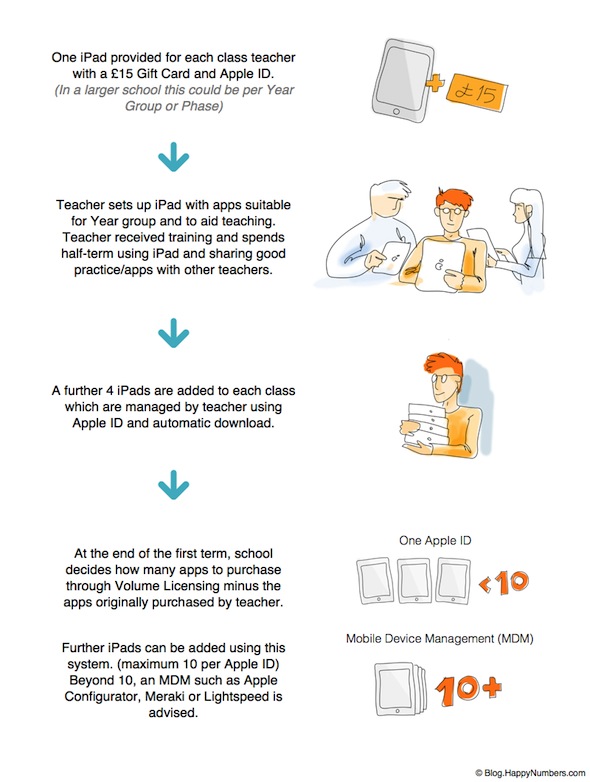
About the Author: Adam Foster, a Primary School teacher of 9 years, Apple Authorised Professional Development Trainer and Apple Distinguished Educator who provides iPad training for Primary Schools. In the last 18 months Adam has supported over 50 Primary schools with their iPad needs whilst continuing to teach part-time.
